Statistics is new hot topic in market and R and How to start with R is most important question now days
I have documented steps to install R, so that you can install it and use it over data in SQL Server
We have divided same into 2 parts
- Install R
- Install R studio
Installing R
1. Go to https://cran.r-project.org/index.html and click on the link Download R for Windows.
2. Click on the link Install R for the first time.
3. Click on the link Download R 3.2.3 for Windows.
4. Open the downloads folder and right click on the application (R-3.3.2-win.exe) and run as administrator.
6. Select English and click Next, Click Next.
8. Read License info and Click Next.
9. If you want to change default setup location, change it and Click Next.
10. Select the first two components: Core Files and 32-bit Files and Click Next.
11. Click next with default settings as per screen shot
12. Select three components: Create a desktop icon, Create a Quick Launch icon and Associate R with .RData Files, and Click Next.
13. Setup is Installing R.
15. Setup has finished Installing R. Click Finish to exit Setup.
16. Once the program has installed, Navigate to https://www.rstudio.com/products/rstudio/download/ to download R Studio files
Install R Studio
1. Click on the link DOWNLOAD RSTUDIO DESKTOP OPEN SOURCE. (https://www.rstudio.com/products/rstudio-desktop/)
2. Click on the link RStudio 0.99.892 - Windows Vista/7/8/10. (https://www.rstudio.com/products/rstudio/download/)
3. Go to the downloads folder, right click on the setup file and run as administrator.
4. Click Next.
5. Click Next.
6. Click Install.
7. Click Finish.
8. Once the program has been installed, you can see the 'RStudio' icon on your desktop and/or somewhere on the Start menu file tree. Click the icon 'RStudio'.
9. Now R Studio is ready to use







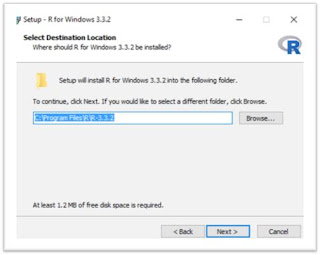


















No comments:
Write comments